Steps to get SAP Business Objects Explorer 4.0 on IPad
SAP Business Objects Explorer is powerful Analytical tool which can help business analysts or end users get answers in very intuitive way. My first exposure to it was at client migrating their old cubes to Business Objects explorer version 3.1. I must confess it was “not” love at first sight but soon I started to realize its power and ability to handle complex business in easiest of manner and present it in a very user friendly layouts.
In this article, I am going to list the steps we have done to get raw data in a presentable “Exploration Views” on IPad.
Software Versions Used:
- SAP Business Objects Enterprise 4.0 SP4
- SAP Business Objects Explorer 4.0 SP4
- Windows Server 2008 R2 – Standard Edition
- Oracle 11g
- Information Design Tool – UNX Universe
Step 1:
Installation of SAP Business Objects Servers. We had 2 powerful VM machines with Windows Server 2008 R2 to act as clustered CMS machines and then a Web Tier in different domain which will be used and configured as “external” DMZ server.
CMS Server 1 and Server 2
(**Will write a detailed blog later on Dos and Dont’s of Installation/Configuring the Clustered Environment)
– All default servers(services) including CMS, Input and Output File Store configured to a NAS Storage, Adaptive Job Servers, Cache Servers/Processing Servers.
– Install complete SAP Business Objects Explorer on CMS Server 1 and
– Install *Only Web Tier SAP Business Objects Explorer on CMS Server 2 (You could cluster SAP BO Explorer as well but in our scenario we used only 1 CMS machine to have Full Explorer and other box was only the Explorer Web Tier which talks to the same CMS Node.)
**Note: If you are planning to have your repository database in Oracle Database, make sure to install and configure Oracle 32 Bit and Oracle 64 Bit Clients on this Server as CMS needs 64 Bit home to create repository in Oracle Database. Also, you would need 32 Bit Client tool for Crystal Reports to work.
Step 2:
Analyzed about 20 different reports which would make sense and would be really helpful if users could use these reports in kind of hierarchical way as these all reports were related to each other and instead of running these 20 different reports to get answers, we wanted to build a single Exploration View which will help users get answers. Started with reverse engineering the Dashboards/Reports we had and build a really robust scalable Universe in IDT ( UNX Format ).
Step 3:
Launch to SAP Business objects Explorer from either SAP BI Launchpad or directly go to the explorer URL. The url for BI Launchpad, CMC and explorer are in this format in 4.0
http://<Server_Name>:8080/BI/BOE
http://<Server_Name>:8080/BI/CMC
http://<Server_Name>:8080/explorer
Once you login to Explorer, creating “Information Space” base do the UNX is first step.
Creation of “Information Space” is fairly simple if you know the Dimensions and Measures you are going to use. Simple UI steps help you create the facets.
First click on “Manage Spaces” which launches the screen where you can expand the “Universes” tree and choose the Universe against which you want to create the “information space”
..This entry is still being written and will be continued as soon as I get some time to update it. Please visit again for entire article.

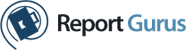

Leave a Reply